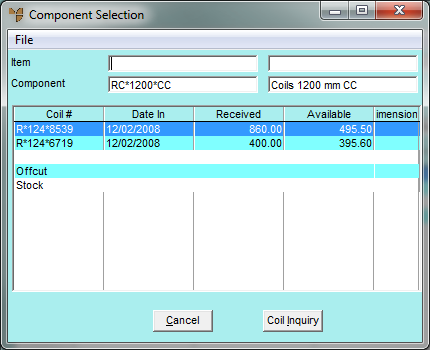
Before you can allocate offcuts, coil stock or stock lines to waste, you must have a Micronet item called Waste in your Inventory master file. This item needs to be assigned to a diminishing category, i.e. you want to accumulate a value of Waste so that it can be adjusted out of Micronet when it is sent to the recycler or thrown away.
To create waste in conjunction with a job entry:
Refer to "Selecting the Customer Job Card to be Completed".
Micronet displays the Component Selection screen.
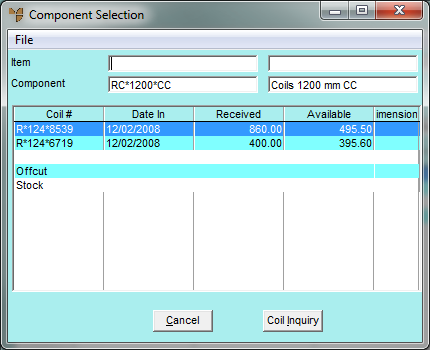
You can also press Tab or Enter to select an item.
You can either select the line you want then press Enter, or double click on a line. If you are allocating the waste from new coil stock, either select a coil number at the top of the screen, or select the Coil Inquiry button and select the coil you are allocating from. Micronet displays the Waste From Coil screen.
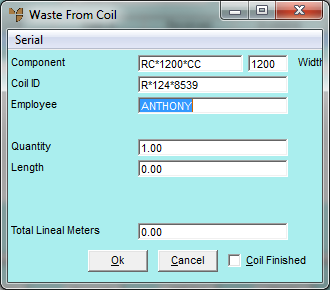
|
|
Field |
Value |
|
|
Component |
Micronet displays the number of the raw material item for the item being manufactured. |
|
|
Coil ID |
Micronet displays the serial number (coil ID) of the raw material item selected on the previous screen. |
|
|
Employee |
Enter your employee ID, or press Tab or Enter to select from a list. Employee IDs are setup in the Employee master file in either the Distribution or Job Costing systems (refer to "File - Employee"). |
|
|
Quantity |
Enter the quantity of the item to be allocated to waste. |
|
|
Length |
Enter the length of the item per unit to be allocated to waste. |
|
|
Total Lineal Metres |
Micronet displays the length x quantity. You can change this if required and Micronet will change the Length accordingly. |
|
|
Coil Finished |
If the coil you have selected is now finished, you can tick this box to advise Micronet that the coil status should be checked and/or the coil deleted or completed from your Coil master file. For more information, refer to "Production - Complete Marked Coils". |
Micronet displays the Job Card Completion screen showing the new Waste line.
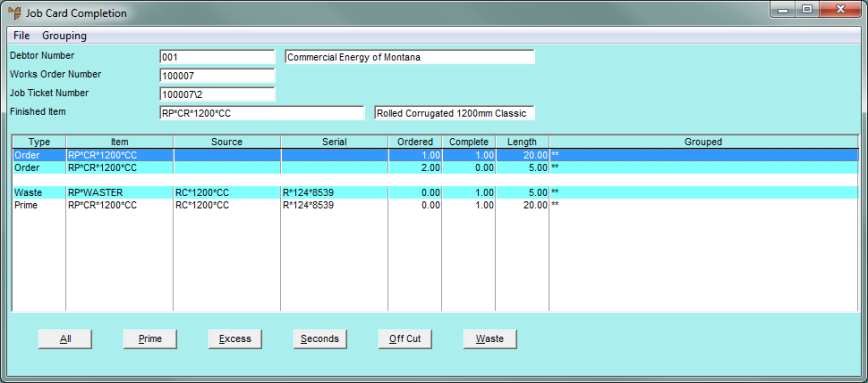
Refer to "Maintaining Job and Store Cards".
Refer to "Completing Job and Store Cards".